Menu
Equivalent Ratio Table Calculator
The Equivalent Ratio Table Calculator is a ratio calculator by iCalculator™ that allows you to enter ratios and sort them by size order. You can also choose to display the ratios entered as equivalent ratios of one of the ratio denominator values. Simply enter a ratio, click add to equivalent ratio table and click on the header row of the tables (either Original Ratio, Simplified Ratio or Equivalent Ratio) to choose how you would like to order the ratios. By default, the Equivalent Ratio Table Calculator will display the ratios in order with the largest value ratio displayed at the top of the ratio table. We suggest you read the full instructions for using the Equivalent Ratio Table Calculator so you are familiar with all the features for calculating equivalent ratios and putting ratios in order.
| : |
| : |
| Choose one of the Ratio Denominators you entered (buttons below) to change all Equivalent Ratios in the Ratio Table to Equivalents of that Ratio Denominator |
|---|
This Equivalent Ratio Table is sorted by the Original Ratio column with the largest ratio value at the top of the table and the smallest ratio value at the bottom of the table.
| Original Ratio ↕ | Simplified Ratio ↕ | Equivalent Ratio ↕ |
|---|
We hope you found the Equivalent Ratio Table Calculator useful, if you did, we kindly request that you rate this calculator and, if you have time, share to your favourite social network. This allows us to allocate future resource and keep these Math calculators and educational material free for all to use across the globe.
Please provide a rating, it takes seconds and helps us to keep this resource free for all to use
How to use the Equivalent Ratio Table Calculator
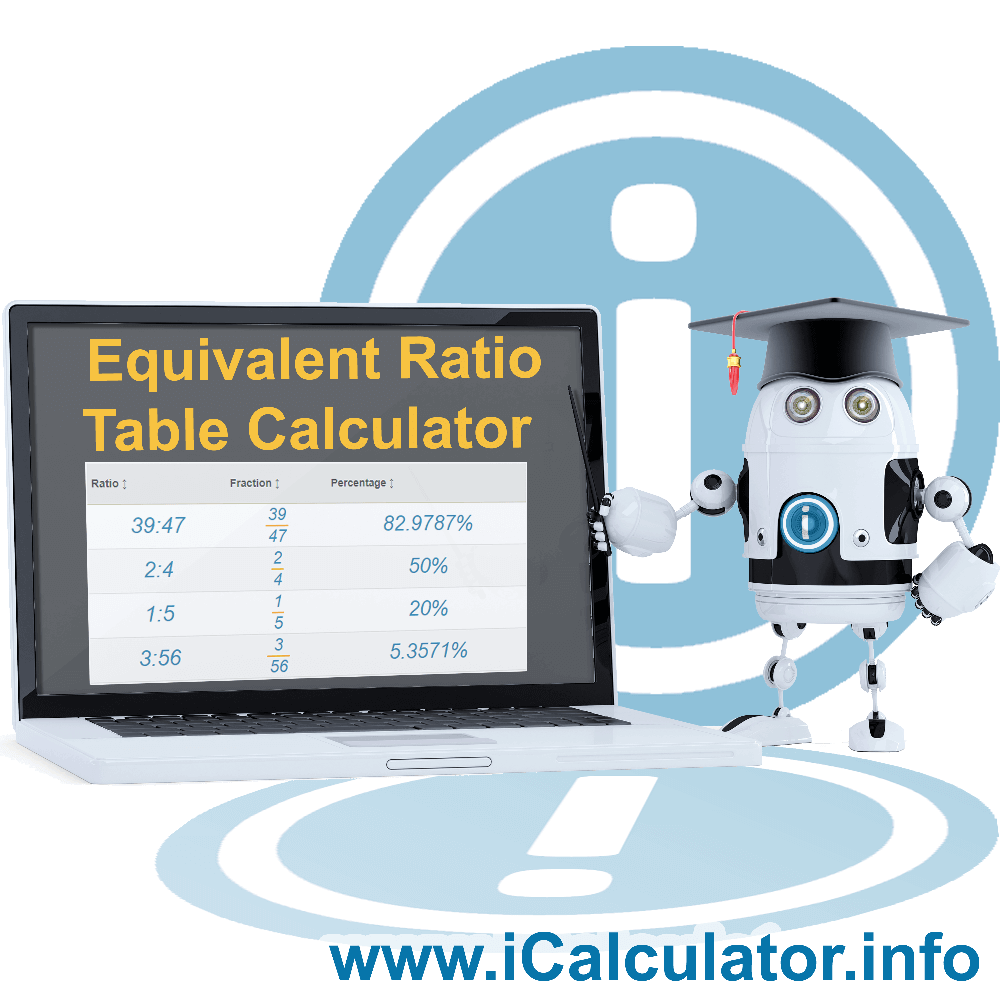
The Equivalent Ratio Table Calculator is an excellent ratio calculator that has several useful features that allow you to compare ratios, put ratios into value order (to answer the question "which ratio is bigger?") and to produce equivalent ratio values for several related ratios based on the denominator value of one of the ratios. Lets start with the basic use:
How do I add Ratios to the Equivalent Ratio Table?
- Enter the Ratio Numerator (in a ratio structure, the ratio numerator is the number before the colon depicted by the letter n in this ratio formula: n:d
- Enter the Ratio Denominator (in a ratio structure, the ratio denominator is the number after the colon depicted by the letter d in this ratio formula: n:d
- When you are happy you have entered the ratio values correctly, click on the button underneath the ratio inputs titled "Add to Equivalent Ratio Table"
Congratulations! The first ratio will now appear in the Equivalent Ratio Table Calculator. Not only that, but you will also see a simplified version of the ratio in its lowest form (see this Ratio Guide for more info) and a value in the equivalent ratio column (See the instructions "How do I change the common ratio denominator of the equivalent ratios in the Equivalent Ratio Table?" for more on how to use equivalent ratio column).
Continue to add as many ratios as required. This could be one or two ratios to test the Equivalent Ratio Table Calculator features or ratios you have been provided in your math homework or coursework that you want to check you have answered correctly, or perhaps to understand more on how equivalent ratios are calculated.
As you continue to add ratios, you will notice that the Equivalent Ratio Table Calculator is doing a lot of calculations while you type. The Equivalent Ratio Column in the results table will be converting each ratio you enter into an Equivalent Ratio based on the denominator of the first ratio you entered. You will also notice that buttons have appeared above the print and email buttons labelled with the unique ratio denominators from the ratios that you entered (See the instructions "How do I change the common ratio denominator of the equivalent ratios in the Equivalent Ratio Table?" for more on how to use equivalent ratio column and change the equivalent ratios).
How do I add sort the order of ratio values in the Equivalent Ratio Table?
By default, the Equivalent Ratio Table Calculator will sort the ratio values within the Equivalent Ratio Table Results with the highest value at the top of the table, to change the way the ratio values are ordered:
- Click on the header row of the Equivalent Ratio Table Results, this is labelled Original Ratio, Simplified Ratio and Equivalent Ratio
That's it! click on the header row again and the order will change from largest to smallest and back to smallest to largest. Note that each time you add a new ratio to the Equivalent Ratio Table that the order of ratio values will default from largest to smallest values.
How do I change the common ratio denominator of the equivalent ratios in the Equivalent Ratio Table?
In the first part of the Equivalent Ratio Table Calculator instructions, we covered how to add a ratio. During this process, the Equivalent Ratio Table Calculator created and displayed buttons with each unique ratio denominator from te list of ratios you entered. We will now use those buttons to manipulate the equivalent ratio values:
- After entering 2 or more ratios with different denominators, click on each, in turn, of the ratio denominator buttons
As you select a different ratio denominator, the Equivalent Ratio Table Calculator uses this value as the common ratio denominator and calculates and updates all the equivalent rations within the Equivalent Ratio Table Results to display equivalent ratios based on that common ratio denominator and the original ratio enter (shown in the first column).